Pro Charging System Installation, Information & Troubleshooting Tool
To assist our clients with the installation of our products, understanding LED light codes and troubleshooting we have developed this online tool. The tool is under development and will continue to be enhanced as we move forward.
If you have questions, we will get back to you as soons as possible with a solution and guidance. Thank you!
DeltaView Link - Download & Installation for PCS Battery Fuel Gauges
Android Users:
Uninstall DeltaView Link if you have it downloaded on your phone
Download the app to your phone (it should store in the downloads folder of your phone)
Open the file, follow steps, and allow installation
DeltaView Link - Download & Installation to a Desktop or Laptop Computer
Install the following DeltaView Software file by following these steps.
Download ‘DeltaViewSoftware2.0.0.21.zip’ to your computer.
Navigate to where the .zip file is saved and double click.
Double click the folder labeled ‘DeltaViewSoftware2.0.0.21’
Double click ‘setup.exe’
The user may be prompted with an alert that the application may be unsafe. Click ‘More Info’ and then click ‘Run’.
If you cannot see ‘.zip’ or ‘.exe’ at the end of the files, open your file system on your computer. At the top left, click on the ‘View’ tab. Towards the right, you will see a check box labeled “File name extensions”. Once this is checked, you will be able to see the file extensions…( .zip, .exe, .apk, etc.)
Frequently Asked Questions & Trouble Shooting
Q: Do your chargers have any fault code indications that may appear if there is a problem with my charger or my batteries?
A: Yes, beginning in 2007, all Pro, SE, and XL Series chargers have been equipped with the capability of displaying fault codes. Listed below are the possible fault conditions and what they mean: (These fault codes are also present on all Eagle Series chargers)
RED BLINKING LED………….NO BATTERY DETECTED This indication occurs whenever the charger circuitry cannot detect a battery. The charger circuitry will not allow charge current to flow under this condition. With the AC power supply cord unplugged, check the connection to the batteries for proper polarity (black wire to negative or -). Also check for corrosion free secure connections to the battery. Please call the factory at 1-800-742-2740 for further assistance.
2 RED BLINKING LEDS………..FORMING STAGE TIMEOUT SHUTDOWN This indication occurs if the battery voltage has not risen above 1.75 volts per cell within the first 3 hours of charging. This indicates a possible battery problem and the charge cycle has been terminated at this point. The charger may be reset by disconnecting and reconnecting the AC power supply cord. Please call the factory at 1-800-742-2740 for further assistance.
3 RED BLINKING LEDS………..OVERALL TIMER SHUTDOWN This indication occurs if the charger has not completed the charge cycle within the allowable factory set time period. This indicates a possible battery problem and the charge cycle has been terminated at this point. The charger may be reset by disconnecting and reconnecting the AC power supply cord. Please call the factory at 1-800-742-2740 for further assistance.
4 RED BLINKING LEDS………..INTERNAL OVERTEMP SHUTDOWN This indication occurs if the charger circuitry has detected operating temperatures inside the charger enclosure that are above factory specified levels. This could indicate a possible charger problem and the charge cycle has been terminated. The charger may be reset by disconnecting and reconnecting the AC power supply cord. Please call the factory at 1-800-742-2740 for further assistance.
5 RED BLINKING LEDS………..OVERVOLTAGE PROTECTION This indication occurs if the charger circuitry has detected that the output circuitry is possibly defective. Please discontinue use of the charger and call the factory at 1-800-742-2740.
Q: My charger still has a slight hum to it even though the green lights, which indicate that the unit has fully shut off, are illuminated. Is this normal?
A: Yes, It is normal for the unit to have a slight hum to it whenever it is plugged in to AC. If the green lights are illuminated, the charger has fully shut itself off and is in a standby mode.
Q: I have a 24 volt trolling motor and my two deep cycle trolling batteries are wired in series. Do I have to remove the jumper wire between the batteries when I charge the batteries with my Dual Pro Charger?
A: No, there is no need to remove the series jumper because the Dual Pro consists of two totally independent chargers which share nothing in common. This allows for both batteries to independently but simultaneously charged.
Q: When I plug my PCS charger in to begin charging my batteries, the red lights will not turn on but the unit has a slight hum to it. It has been a long time since I last used the charger. Is there a problem with the charger or my batteries?
A: No, if batteries are left for extended periods of time without being charged, the voltage of the batteries will continually fall. If your PCS charger observes abnormally low voltage on one or all of your batteries, it will not allow itself to charge until the voltage is raised by another means. The easiest way to do this is by using a basic manual charger for a short amount of time while leaving PCS charger connected to the batteries and plugged in.
Q: One of the banks of my PCS charger is not showing any LED indications but the other banks are operating normally, is there a problem with my charger or my battery?
A: Since all of our charging systems consist of totally independent chargers, it is very simple to troubleshoot to see where the problem lies. Simply swap the location of the affected bank and another bank on the two batteries and operate the PCS charger. If the light indications remain the same (same bank still does not light), please call us at 1-800-742-2740 or send us a message using the form below and we will work with you to resolve the problem. If the light indications are reversed on the PCS charger, this indicates that there may be a problem with the battery attached to the bank that will not light.
Q: Can I extend the charge cables on my PCS charger?
A: Yes, you can extend the charge cables, but it is very important that you do so by adding the cable at the ring terminal location and NOT by cutting into the black casing that the red and black wires emerge from. The temperature sensor is located in the epoxied area where the black casing terminates and if you cut the cable between this area and the charger, that bank of the charger will not operate correctly. It is recommended that a minimum of 14 AWG cable be used for lengthening.